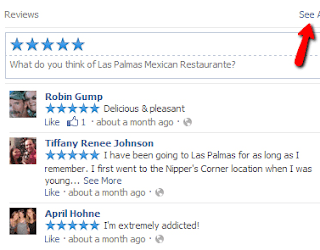Note If You are adsense user dont use it we are not responsible for any harm on your site
“Red error? Your internet connection is too slow.”
A lot of new users questioning about Jingling lately, so i decided that i create this thread. And i know i’m awesome
Official Jingling Website: http://www.spiritsoft.cn/
Official Jingling DIRECT DOWNLOAD LINK:
click here
Download
What is Jingling?
It is a traffic exchange bot which runs in the background, probably the most widely used in the world due to its convenience. If you have no idea what i just mentioned, it visits other users’ websites and in return they visit yours!
If you still do not get it, here’s a for you. Just take Jingling as a traffic generator.
Pros of using Jingling
Reliable, been up and running since 2008
No registration required
Improves Alexa ranking
Unique international visitors
Works on Windows XP, Windows 2003,Windows Vista, Win7, Win8
TOTALLY virus free due to its SandBox security system
FREE!
Cons of using Jingling
Majority of traffic comes from China (lesser traffic worth)
Slows down your computer
Detected by some Anti-Virus softwares
Chinese language (for non-Chinese users)
Frequently Asked Questions (FAQ)
Q: Is there an unlimited Jingling version?
A: No, the bot allows only up to 6 links, depending on the processing power of your computer.
Q: What type of computers get the most traffic?
A: Computers with higher RAM will get more link slots. The faster your Internet connection, the more clicks you will get.
Q: Is there a Pop-Under option?
A: As of now, no.
Any burning questions? Ask them below and I will try my best to answer them.
HOW TO USE?
When you install Jingling, the program should look like this.
[IMG]
1. The maximum number of link slots that Jingling allows on your computer.
2. Settings
Spoiler
[IMG]
1. Start Jingling when your computer starts up2. Show Jingling icon in Task Bar3. Keyboard short-cut to toggle Jingling on/off4. Set Jingling scheduled shutdown5. Confirm
6. Cancel
3. Add a link into Jingling
Spoiler
[IMG]
1. Insert link here (Must start with http:// )
2. Confirm
3. Cancel
______________________________________________________________________________________
[IMG]
1. Traffic sent to your link
2. Link is gaining visitors
3. Link is offline, not gaining visitors
4. Link has failed traffic exchange, wait for bar to fully load to try again
5. Pause traffic exchange
6. Start traffic exchange
7. Delete link from server
8. Location of clicks
Spoiler
[IMG]
1. WorldWide Clicks
2. All clicks except from China
3. Save settings
4. Cancel
9. Settings for link
_______________________________________________________________________________________
[IMG]
Many of you might also find the status of your link to be like this and not receiving any hits, it means ‘Preparing Link’ so be patient
How to change referrer?
[IMG]
1. Insert referrer (must start with http://)
2. Add link (Press this before clicking ‘Confirm’)
3. Confirm
4. Cancel
That’s all for now, I will update this post frequently for the benefit of TBNers. Have a good day everyone!
 Invite all friends to facebook page in one click
Invite all your facebook friends to like page in one click. So guys facebook pages are very important for bloggers, group admins so i am back with a wonderful method for facebook how to invite all friends to like fanpage with one click. this trick is based on script which can be use easily in mozilla firefox or google chrome. without likes facebook page is nothing while people can use autoliker for get likes but it’s not safe method so with this method you can invite all friends to invite a fb page without any problems. so let’s talk about invite to like facebook page trick
Features Of Invite all friends to Facebook page in one click
No Id Ban
Code to invite all friend
Fastest Method
Based on Script
Safe Method
Steps for Invite all friends to Facebook page in one click
At First Open Your facebook page in which you want likes
Now click On Look Like Screenshot Below
Invite all friends to facebook page in one click
Invite all your facebook friends to like page in one click. So guys facebook pages are very important for bloggers, group admins so i am back with a wonderful method for facebook how to invite all friends to like fanpage with one click. this trick is based on script which can be use easily in mozilla firefox or google chrome. without likes facebook page is nothing while people can use autoliker for get likes but it’s not safe method so with this method you can invite all friends to invite a fb page without any problems. so let’s talk about invite to like facebook page trick
Features Of Invite all friends to Facebook page in one click
No Id Ban
Code to invite all friend
Fastest Method
Based on Script
Safe Method
Steps for Invite all friends to Facebook page in one click
At First Open Your facebook page in which you want likes
Now click On Look Like Screenshot Below
 After That Copy This Invite friends to facebook page javascript Code In Your Clipboard
var inputs = document.getElementsByClassName(‘uiButton _1sm’); for(var i=0; i
After That Copy This Invite friends to facebook page javascript Code In Your Clipboard
var inputs = document.getElementsByClassName(‘uiButton _1sm’); for(var i=0; i